|
TNT:
DYN-O-MITE TIPS AND TRICKS by Paul Sahner
August 23, 2002
Quick Quit
Do you have an app in OS X that could really
use a good Force Quit? In OS 9, you had one option, and
that was the 3-finger salute known as "command-option-esc"
or, "Force Quit." For those of you who don't know,
force quit is the end all way to get an application to just go
away. But be warned, any documents you have open in that program
will NOT be saved.
Now, unlike OS 9, OS X has several ways
to Force Quit an application. Of course you have the original
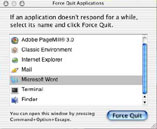 "command-option-esc".
But you also have several other options. "command-option-esc".
But you also have several other options.
If you look under your Apple Menu, there
is an item that says "Force Quit." This will bring
up a window listing all the apps you can kill.
Also, if you don't have time for a window
to come up with options and dialog boxes, you can hold down "Control"
and "Option" keys and click on the apps icon in the
dock. A small menu will pop up giving you - yup, you guessed
it - a "Force Quit" option. (Note: If you do not hold
down the "Option" key, it will only give you a regular
Quit option).
So let's say you've tried EVERYTHING and
your little annoying app just won't quit. You have two more (extreme)
options.
One is with the Terminal app and
the other is with the Process Viewer app (both in the
OS X utilities folder).
 For the Terminal we do this: Open the terminal
and after it's launched, type in
top.
This will list all of the processes currently running. Next to
each process is a "PID." This is the number the system
assigns to each process and it's what you'll need. For the Terminal we do this: Open the terminal
and after it's launched, type in
top.
This will list all of the processes currently running. Next to
each process is a "PID." This is the number the system
assigns to each process and it's what you'll need.
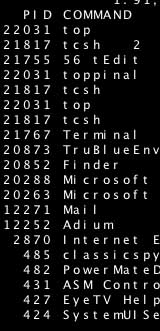
Once you've determined the PID of the app
you want to kill, open a new terminal window and type kill 27100.
Of course you need to replace the number in mine with the number
of your app. This will promptly force quit the app.

 Your other option of course is the Process Viewer
app, which is just a GUI front end for the kill command outlined
in the previous paragraph. And to be honest, this way is MUCH
easier. Once you have opened the Process Viewer, find the application
you want to quit from the list, then double click on it. This
will present you with a dialog box, click "Force Quit"
and you're done. Your other option of course is the Process Viewer
app, which is just a GUI front end for the kill command outlined
in the previous paragraph. And to be honest, this way is MUCH
easier. Once you have opened the Process Viewer, find the application
you want to quit from the list, then double click on it. This
will present you with a dialog box, click "Force Quit"
and you're done.
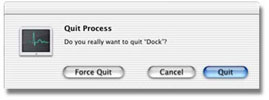

Memory Bubbles
 Here's
a good rule to live by in OS 9. Always quit applications in the
reverse order that you launched them. For example, if you opened
Internet Explorer, Word and then Photoshop, the best way to quit
them is Photoshop, Word then Internet Explorer. It will help
stop memory bubbles from being cut off, and thus keeping your
computer useful for a much longer time without restarting. The
reason you don't need to do this in X is because of it's advanced
memory management system. Here's
a good rule to live by in OS 9. Always quit applications in the
reverse order that you launched them. For example, if you opened
Internet Explorer, Word and then Photoshop, the best way to quit
them is Photoshop, Word then Internet Explorer. It will help
stop memory bubbles from being cut off, and thus keeping your
computer useful for a much longer time without restarting. The
reason you don't need to do this in X is because of it's advanced
memory management system.

Build Numbers and Such
Okay, so maybe you're not a niner. You want
"X-rated" stuff, right? Here is something for you to
chew on: Remember in the early days of OS X (think public beta)
the "About this Mac" used to display the build number?
Miss it? Mmm, maybe not. But if you want it back, just click
on the version number (Ex.: 10.1.5). That'll cycle through three
pieces of information, the version number, the build
number and the serial number. Why is there a serial
number you ask? It is that of the machine...so when tech support
asks you for the number, you dont have to hurt yourself while
pulling out the computer and cranking your neck like a goofy
old Monkie. =)

Back
Home
|