|
TNT:
DYN-O-MITE TIPS AND TRICKS by Paul Sahner
September 27, 2002
Automate Your
Digital Lifestyle
You're a very busy
and important person. Your time is worth dollars and cents. You
don't have time to be messing around with playlists or photo
albums. You want your media organized and you want it done now.
You need to have the ultimate in efficiency. You're in luck!
Apple thought of those things when creating their digital lifestyle
suite.
iTunes:
Apple's digital music player, iTunes
is one of the easiest apps to use when you want to  just rock out. But it can also
save you oodles of time. Not only is iTunes scriptable,
but it also has some very unique and powerful features to help
speed up your music organization. just rock out. But it can also
save you oodles of time. Not only is iTunes scriptable,
but it also has some very unique and powerful features to help
speed up your music organization.
For instance, iTunes
allows you to store your favorite music in playlists. All you
have to do is drag a song from the main library into the new
listing. But what if you have a playlist that is going to need
constant updating? Say you have a list of Beatles songs. Right
now it has 57 songs in it. But then all of a sudden, you decide
to import Abbey Road...what's going to happen? Are you going
to have to drag the entire song to the playlist manually? Not
with a new feature in iTunes 3 called Smart
Playlists.
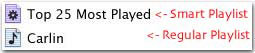
With Smart Playlists
you just sit back and watch the music sort itself out. They work
a lot like "Rules" in email applications. Begin this
procedure by going to File in the Menu Bar and select
Smart Playlist. Then, you select a condition (ie: If artist
is "The Beatles") and choose an action for that condition
to take (ie: Put into Playlist "Beatles"). It's a very
simple system that can prove very powerful. Not only can you
organize Artists, but you can also do it by play count, genre,
star rating (a new feature in iTunes 3 that allows you to rate
a song by 1-5 stars), date played, date added, and others.
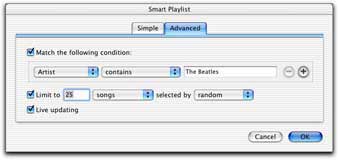 iTunes'
easy to use Smart Playlists interface will have you sorting music
like a pro.
iTunes'
easy to use Smart Playlists interface will have you sorting music
like a pro.
Since I got iTunes
3 a few months back, I converted about half of my playlists to
Smart Playlists. It does save time. Especially if you have an
iPod.
iPhoto:
iPhoto
is definitely the coolest thing to come to digital photography
since the digital  camera.
iPhoto is a VERY versatile app that allows you to import, organize,
edit and share digital photographs all from one window. This
sounds like it can be very daunting, but iPhoto makes it mindlessly
simple. camera.
iPhoto is a VERY versatile app that allows you to import, organize,
edit and share digital photographs all from one window. This
sounds like it can be very daunting, but iPhoto makes it mindlessly
simple.
First things first.
Get the pictures into the computer. Most times, iPhoto will recognize
the camera without any help. All you have to do is connect the
camera, open iPhoto, and click Import. iPhoto will grab
all the pictures on the camera and put it into a nice "Roll."
 iPhoto
makes it easy to import from almost any camera
iPhoto
makes it easy to import from almost any camera
A Roll is
made every time you have an import session. Each roll contains
the date you imported as well as any other information you want.
Now, just like iTunes, you can create Playlists (called Albums).
They show up just like their musical counterparts and are just
as easy to use.
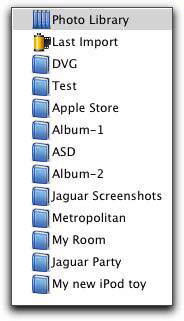 Just like
their musical cousins, iPhoto albums make it easy to find what
you're looking for.
Just like
their musical cousins, iPhoto albums make it easy to find what
you're looking for.
Unfortunately, there
is no equivalent to Smart Playlists in iPhoto. But there are
a few extras that will have you listening.
Now, lets head over
to organize. Say you are a digital photo maniac - you have 12,000
pictures and 43 albums! It will NOT be easy to find what you
want...or will it? Apple once again thought things out and allowed
you do organize ANOTHER way! You can assign subjects and keywords
to every single photo in your library. This way, you can view
just your "Kid" pictures or just your "Vacation"
pictures. It's very easy and a lot of fun. Here's how you do
it:
To edit your personal
"comments" of each photo, click on the Organize tab
(lower mid section of iPhoto), and then click on a picture. Then,
below the Album list, click on the teeny-tiny "i"
button. This will reveal the Comments box. Once
you're done taking notes about all 12,000 of your photos, you
can move on to putting them in to categories:
Once again we'll
be working in the Organize section of iPhoto...
Click on a photo
(or group a photos) and select "Assign" down at the
bottom laeft-hand side of the window. You can then start clicking
on the category buttons to the right. (Quick trick: under the
Edit menu, select Edit Keywords. You can then change their current
ones, or make your own!!!)
Oh yeah, you can
also use AppleScript
with iPhoto...SCORE!
iMovie:
 Though
not much automation is built into iMovie,
here's some things to keep in mind when editing: Though
not much automation is built into iMovie,
here's some things to keep in mind when editing:
- Get a HUGE hard drive...that way when you go to import you
can just click Import, walk away, not worry about space, and
come back to a nicely organized tray of clips.
- Get a G4. What can I say? Things are blazingly fast on a G4.
- Hire someone else
to do it.
iCal:
iCal is still very early
in it's stages of life, and I don't know nearly enough about
it to give you a ton of tips, but this does look promising for
automation. iCal's alarm system is one of the most obvious.
After you've created
a new event in iCal, click the small "i" button
(Just like in iPhoto) to bring up an options window. The second
button on the top of that options window looks like a small ringing
bell. In that area you can set up various types of alarms. Just
set it and forget it (as they say). Did I mention it too is scriptable?
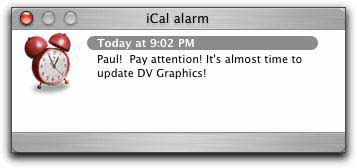 iCal's
alarm feature is too cool.
iCal's
alarm feature is too cool.
Other:
The entire digital hub is designed to save you time. Everything
from the ability to script
iDVD to the one click ease of use iSync
will bring to our lives.
Want some more time-saving
fun?
Check out some of the other apps that can be used in conjunction
with AppleScript:
Address
Book
Apple Works
ColorSync
DVD Player
Finder
iCal
iDVD
Image Capture
Internet Connect
iPhoto
iTunes
Keychain
Mail.app
Print Center
QuickTime
Speech
System Events
Terminal
Text Edit
Finder Toolbar
URL access
And the Mac
OS itself!
 Back
Home
Back
Home
|